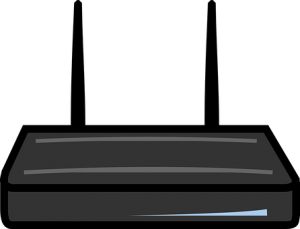To log in to your Xfinity router, you'll need to follow these steps:
Connect to Your Router's Network: Ensure that your device (computer, smartphone, etc.) is connected to your Xfinity router's Wi-Fi network or directly connected via an Ethernet cable.
Open a Web Browser: Open a web browser such as Google Chrome, Mozilla Firefox, Safari, or Microsoft Edge on the connected device.
Enter the Router's IP Address: In the address bar of your web browser, type in the default IP address for Xfinity routers, which is typically "10.0.0.1" or "192.168.1.1". Press Enter.
Enter Login Credentials: You should now see the Xfinity router login page. Enter the default username and password for your Xfinity router. If you haven't changed these, the default username is usually "admin" and the default password is typically "password". If these don't work, you may need to check your router's manual or contact Xfinity support for assistance.
Access Router Settings: Once you've entered the correct login credentials, you should be logged in to your Xfinity router's settings page. From here, you can configure various settings such as Wi-Fi network names (SSID), passwords, security settings, and more.
Optional: Change Default Login Credentials: For security reasons, it's recommended to change the default username and password for your router. You can usually find this option under the "Administration" or "Settings" section of your router's settings page.
If you encounter any issues during the login process or need further assistance with your Xfinity router, you can contact Xfinity customer support for help. They can provide guidance specific to your router model and any issues you may be experiencing.